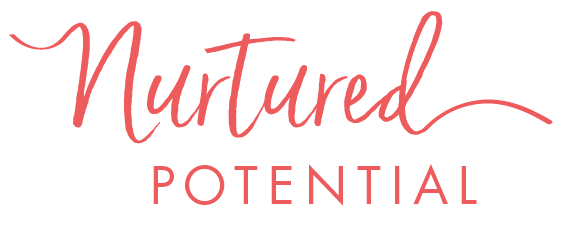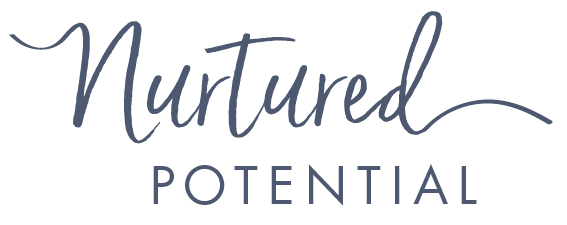These free, modern, and stylish teacher planner digital stickers are perfect for use in digital teacher planners.
They are especially designed to be used with the Nurtured Potential Planner, the gorgeous print or digital teacher planner that is created with your dream layout based on your preferences. It saves you time all year long with done-for-you autofill, including dates, holidays, and anything you’ve entered into your master week automatically added to every week of your year!
Don’t have the Nurtured Potential Teacher Planner? Check it out here and have your custom teacher planner created for you before you even finish your coffee!
How To Use Digital Stickers in Your Teacher Planner
2 WAYS TO USE DIGITAL STICKERS in your Nurtured Potential Teacher Planner:
- in your master week, so the stickers are automatically put into every week of your planner as it is created for you
- in certain days or weeks of your planner once the entire planner has been made.
IMPORTANT Wherever you have a digital sticker image, you will not be able to see text underneath. Spreadsheets do not have the capability to type over the top of images; the text is always under the image. However, if you print your planner, you can handwrite over your digital stickers and if you use it digitally you can always delete or resize a sticker later if you need to type in that space.
| COPY YOUR DIGITAL STICKER | PASTE THE DIGITAL STICKER IN YOUR TEACHER PLANNER |
|---|---|
| Scroll down this webpage and choose the digital sticker you’d like to use. Right-click on the chosen sticker and choose “copy image” from the pop-up menu. TIP To right-click without a 2-button mouse, hold down the control key while clicking (for Mac) or hold down both the shift and F10 keys while clicking (for PC). | To paste in your sticker into your Nurtured Potential Planner, single click in a cell near where you want your sticker. Then paste the sticker. NOTE: Be sure you single click the cell before pasting. Double-clicking before pasting doesn’t work. TIP For Mac: hold down the command and V keys at the same time to paste. For PC: hold down the control and V keys at the same time to paste. |
| HOW TO MOVE A DIGITAL STICKER | HOW TO CHANGE THE SIZE OF YOUR DIGITAL STICKER | HOW TO DELETE A STICKER |
|---|---|---|
Click the sticker so the blue outline appears. When your cursor is over the digital sticker, it will now be a little white-gloved hand. Click and hold while dragging the sticker to your desired location. |
Click your sticker so the blue outline appears. Click one of the tiny blue squares on one of the CORNERS of your digital sticker and drag it diagonally to make it larger or smaller. |
Click the sticker so the blue outline appears. Then push your delete or backspace button. |
Note that there are other ways to insert digital stickers into your Nurtured Potential Planner (such as using the “insert” menu and selecting “image”), but they involve more steps and aren’t as easy as cutting and pasting from a website. This is why we provide your digital stickers in easy-to-use website format instead of a million image files.
ENJOY!
Feel free to head straight to the color you want: Turquoise, Magenta, Yellow, Coral, Lime Green, or Navy.
Turquoise Stickers

























































Magenta Stickers

























































Yellow Stickers

























































Coral Stickers

























































Lime Stickers

























































Navy Stickers